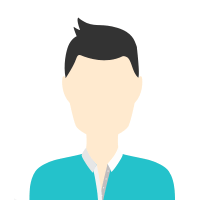 />
/> Details verified of Gaurav✕
 Identity
Identity
 Education
Education
Know how UrbanPro verifies Tutor details
Identity is verified based on matching the details uploaded by the Tutor with government databases.
 Online Classes
Online Classes Hindi Mother Tongue (Native)
English Proficient
Nagpur University 2003
Master of Computer Applications (M.C.A.)
Bhekrai Nagar, Pune, India - 412308
Phone Verified
Email Verified
Report this Profile
Is this listing inaccurate or duplicate? Any other problem?
Please tell us about the problem and we will fix it.
Class Location
![]() Online Classes (Video Call via UrbanPro LIVE)
Online Classes (Video Call via UrbanPro LIVE)
![]() Student's Home
Student's Home
![]() Tutor's Home
Tutor's Home
Years of Experience in Computer Classes
13
Type of Computer course taken
Basics of Computer usage, Training in Computer tools usage
Answered on 10/07/2024
Ask a Question
Simple Search: To find all events containing a specific keyword, use a search query like search error. This will return all events that include the word "error".
Time Range Search: To search for events within a specific time range, you can modify the simple search to include time parameters. For example, search error earliest=-1h latest=now will find all events containing "error" that occurred within the last hour.
Field-Specific Search: To find events where a specific field contains a certain value, you can specify the field in your search. For example, search status=404 will return all events where the status field equals 404.
Using Boolean Operators: To combine multiple search criteria, you can use Boolean operators like AND, OR, and NOT. For instance, search error AND status=404 will find events that contain both the word "error" and have a status of 404.
Field Extraction: To extract fields from events and make them available for further analysis, use the rex command. For example, search error | rex field=_raw "user=(?<username>\w+)" will extract the username from events containing "error".
Table Command: To display specific fields in a table format, use the table command. For example, search error | table _time, host, status will show the time, host, and status fields in a tabular format for events containing "error".
Statistical Analysis: To perform statistical analysis, you can use the stats command. For example, search error | stats count by status will count the number of occurrences of each status code for events containing "error".
Timechart: To create a time-based chart of your data, use the timechart command. For example, search error | timechart count by status will create a time-based chart showing the count of each status code over time for events containing "error".
Subsearches: To use the result of one search as the input for another search, use subsearches. For example, search [search error | head 10 | fields host] will first find the top 10 hosts with errors and then use those hosts to search for all related events.
Join Command: To combine results from multiple searches, use the join command. For example, search type=access | join session_id [search type=error] will join access logs with error logs based on a common field, session_id.
Lookup Command: To enrich your data with external information, use the lookup command. For example, search error | lookup user_info.csv user_id OUTPUT user_name will add the user_name field from an external CSV file based on the user_id field in your events.
Ask a Question
Also have a look at
Class Location
![]() Online Classes (Video Call via UrbanPro LIVE)
Online Classes (Video Call via UrbanPro LIVE)
![]() Student's Home
Student's Home
![]() Tutor's Home
Tutor's Home
Years of Experience in Computer Classes
13
Type of Computer course taken
Basics of Computer usage, Training in Computer tools usage
Answered on 10/07/2024
Ask a Question
Simple Search: To find all events containing a specific keyword, use a search query like search error. This will return all events that include the word "error".
Time Range Search: To search for events within a specific time range, you can modify the simple search to include time parameters. For example, search error earliest=-1h latest=now will find all events containing "error" that occurred within the last hour.
Field-Specific Search: To find events where a specific field contains a certain value, you can specify the field in your search. For example, search status=404 will return all events where the status field equals 404.
Using Boolean Operators: To combine multiple search criteria, you can use Boolean operators like AND, OR, and NOT. For instance, search error AND status=404 will find events that contain both the word "error" and have a status of 404.
Field Extraction: To extract fields from events and make them available for further analysis, use the rex command. For example, search error | rex field=_raw "user=(?<username>\w+)" will extract the username from events containing "error".
Table Command: To display specific fields in a table format, use the table command. For example, search error | table _time, host, status will show the time, host, and status fields in a tabular format for events containing "error".
Statistical Analysis: To perform statistical analysis, you can use the stats command. For example, search error | stats count by status will count the number of occurrences of each status code for events containing "error".
Timechart: To create a time-based chart of your data, use the timechart command. For example, search error | timechart count by status will create a time-based chart showing the count of each status code over time for events containing "error".
Subsearches: To use the result of one search as the input for another search, use subsearches. For example, search [search error | head 10 | fields host] will first find the top 10 hosts with errors and then use those hosts to search for all related events.
Join Command: To combine results from multiple searches, use the join command. For example, search type=access | join session_id [search type=error] will join access logs with error logs based on a common field, session_id.
Lookup Command: To enrich your data with external information, use the lookup command. For example, search error | lookup user_info.csv user_id OUTPUT user_name will add the user_name field from an external CSV file based on the user_id field in your events.
Ask a Question
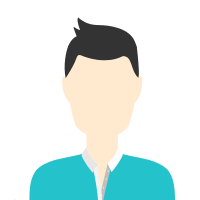
Reply to 's review
Enter your reply*
Your reply has been successfully submitted.
Certified
The Certified badge indicates that the Tutor has received good amount of positive feedback from Students.